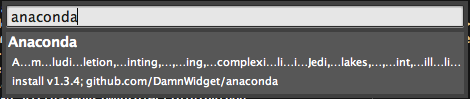Docker Containers
Anaconda can use docker containers environments to lint and complete your code. Some IDE utilities will not work or don’t offer its full features when docker environments are in use, for example, the Goto IDE command wil not work if you try to go to a file that is located in the container (workarounds are provided anyway).
How to run the anaconda’s minserver into a Docker container?
There are so many ways to make your anaconda to connect and use a minserver running in a Docker container. The way to use Docker with anaconda is to use docker run, docker exec or docker-compose manually to start your application environment and then use a regular anaconda’s remote worker using the generic tcp://address:port configuration with whatever directory map that you want or need (remember that directory maps is a common feature for all the anaconda’s remote workers so it is present in tcp:// and vagrant:// python interpreter schemes).
We are gonna present here different ways to connect your anaconda with Docker, some of them make use of docker run, others use docker exec in an already running container (that probably contains your code) and others doesn’t directly use the docker command but docker-compose with a docker-compose.yml file.
Run anaconda’s minserver in it’s own container
If you just need to use the Python interpreter installed in the container you can just run a new container that executes the anaconda’s minserver with the desired interpreter and set the python_interpreter to point with a tcp remote connection to your container.
Run the container
For this example we are gonna use the generic python:2.7 docker image but it will work for whatever docker image that contains a valid Python installation. The command to run our container will look like this:
docker run -d --rm -v ~/.config/sublime_text_3/Packages/Anaconda:/opt/anaconda -v ~/my_project:/my_project python:2.7 /opt/anaconda/anaconda_server/docker/start python 19360 docker_project
The -d option will make docker to run the container in detach mode in the background and return its ID, the --rm option will automatically remove the container as soon as it exit. With the -v option we pass the directory where Anaconda is installed inside Sublime Text 3 (for Linux in this example) as a volume to be mounted inside the container in /opt/anaconda in that way, the anaconda minserver code will be available in the container to be executed so we don’t need to make a new installation into the container and we can be sure that it is always up to date with the last release. We also pass the directory where our code resides ~/my_project as a volume to be mounted in /my_project using another -v parameter (you can mount as many volumes as you need passing each one in a new -v parameter).
Then the last parameter is the command that we want to run /opt/anaconda/anaconda_server/docker/start with the parameters python, 19360 and docker_project, docker/start is a shell script wrapper that executes the anaconda’s minserver using it’s first argument as python interpreter and passing it’s second as port and third as project name, there is a fourth argument that we didnt’ used here to specify extra_paths separated by comma.
Anaconda python_interpreter
With our container running the only thing that we have to do is to tell anaconda that we want to use a remote tcp interpreter:
{
"settings": {
"python_interpreter": "tcp://172.17.0.2:9999?pathmap=~/my_project,/my_project"
}
}
Et voila our anaconda will use our container.
note: the address 172.17.0.2 is the address that docker assigns automatically to it’s first container in it’s by default bridge network, using it we don’t have the need to expose the minserver port, if we want to expose the port to the host we should run the docker command as
docker run -d --rm -v ~/.config/sublime_text_3/Packages/Anaconda:/opt/anaconda -v ~/my_project:/my_project -p 9999:9999 python:2.7 /opt/anaconda/anaconda_server/docker/start python 19360 docker_project
Then we could use "tcp://localhost:9999...." as our intrepreter
Run anaconda’s minserver in an already running container
In many situation we will have already a container executing our code so we can use it to run the minserver using the exec docker command.
docker exec -d dd94c34814f5 /opt/anaconda/anaconda_server/docker/start python 19360 some_project
The -d option tells docker to run this command in detached mode, the second parameter dd94c34814f5 is our container ID and the third and last parameter is our command. Take into account that exec will not be able to mount volumes so the anaconda code must be already a volume in the container that we are executing the command.
The python_interpreter
Exactly the same but with a different port
{
"settings": {
"python_interpreter": "tcp://172.17.0.2:19360?pathmap=~/my_project,/my_project"
}
}
note: take into account that exec is not able to expose new ports to the host neither so if you want to expose the port where the anaconda’s minserver is running you should add it first to the run command on the container that we are executing the command.
Using docker-compose
We think this one is the best approach to follow, if you are not used to the docker-compose command take look at it’s documentation in the docker website. In short, docker-compose allow us to define and run multi container isolated environments with docker.
We are gonna borrow their getting started tutorial so go there and follow the instructions until you finalize the step 3. If you followed the tutorial you will have a directory that contains four files: app.py, docker-compose.yml, Dockerfile and requirements.txt now edit docker-compose.yml file, we are gonna add a new container there.
Add the new container to the services definition after the redis entry with the contents below (be careful with the spaces as them have meaning in the YAML format):
anaconda:
image: composetest_web
ports:
- "19360:19360"
volumes:
- /home/<user>/.config/sublime_text_3/Packages/Anaconda:/opt/anaconda
depends_on:
- web
entrypoint: /opt/anaconda/anaconda_server/docker/start python 19360 docker_project /code
As we used composetest_web as our base image, we should have the /code volume available so we pass it as fourth parameter to our minserver invocation so Jedi will be able to complete code in our application.
Now you can go forward the step four of the docker-compose getting started guide and run docker-compose up to start the environment.
note: change the left side of the volume path to whatever path your anaconda is installed on.
example: you can take a look at this gist complete example
The python_interpreter
The python interpreter is not more difficult
{
"settings": {
"python_interpreter": "tcp://localhost:19360?pathmap=<path_to_your_docker-compose.yml_directory>,/code"
}
}
Enjoy!