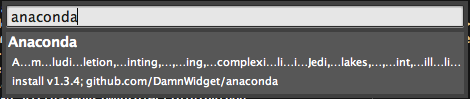Anaconda supports five basic vagrant commands that can be used through the Command Palette:
- Vagrant Init
- Vagrant Up
- Vagrant Reload
- Vagrant Status
- Vagrant SSH
To be able to use those commands you have to add a minimum valid configuration file to use vagrant integration in your project.
Vagrant Environments
Anaconda knows how to use vagrant boxes environments to lint and complete your code. Some IDE utilities could not work (depending on the feature and how is your project hierarchy) when vagrant environments are in use. For example, the Goto IDE command will not work for third party libraries if you don’t have those libraries installed in your development machine but only in the vagrant box (as Sublime Text 3 will not be able to find it to open it).
Vagrant guest machine preparation
In order to use remote python interpreters living on guest vagrant machines with anaconda, the user has to prepare the guest environment first following the next steps.
Add local anaconda installation as shared folder
Your guest machine needs access to the anaconda code base to run a minified version of the jsonserver that is already present in your anaconda installation. To add your local anaconda installation as shared folder just add the configuration below in your Vagrantfile
{config}.vm.synced_folder '{local_anaconda_installation}', '{mount_point}'
Change {config} for the name of the config of your vm box (if your machine is the default machine it will be just config.vm.synced_folder but if for example your machine is called django_project1 it will be django_project1.vm.synced_folder).
Change {local_anaconda_installation} to the path where anaconda is installed in your system, that will be:
- Linux:
~/.config/sublime-text-3/Packages/Anaconda - OS X:
~/Library/Application Support/Sublime Text 3/Packages/Anaconda - Windows:
%APPDATA%\\Roaming\\Sublime Text 3\\Packages\\Anaconda
Change {mount_point} to whatever directory inside your guest machine that you want to mount it, for example /anaconda
So for example to share the anaconda local installation directory using OS X as host and the default config in Vagrantfile and using the vagrant home as mount point you should use something like:
config.vm.synced_folder '~/Library/Application Support/Sublime Text 3/Packages/Anaconda' '~/anaconda'
Configure Sublime Text 3 project
To tell anaconda to use your vagrant environment instead of your local one we just need to change our python_interpreter setting, anaconda uses a non standard URI format to configure Vagrant environments, the formats is as follows:
vagrant://{machine_name}:{port}?{options}
So for example, if we want to use our vagrant guest in a forwarded port we could use the URI:
"python_interpreter": "vagrant://default:19360?network=forwarded"
The above python_interpreter will try to start an anaconda’s json minserver using the by default Python interpreter in the guest machine (python) on the by default anaconda’s guest machine shared folder (/anaconda) and connect to localhost:19360 where it’s port should be forwarded.
The different configuration options that you can pass to it are:
| Option | Meaning |
|---|---|
| network | Network topology to use, it could be one of forwarded, private or public |
| address | Used to specify the address that anaconda should connect, this is used in conjunction with network=private |
| dev | Used to specify which network interface to use when using public topologies (network=public) |
| shared | Used to specify the location of the anaconda code in the guest machine |
| interpreter | Used to specify the path to the Python interpreter in the guest machine |
| extra | Used to specify extra folders to add to the code paths in the guest machine |
As this maybe a bit hard to understand you can find ready to use Vagrantfiles and python_environments in the next section to help the reader to understand how it works, it is really easy.
Ready to use examples
This section contains ready to use examples, you can use them or modify them to adapt to your own specific needs.
Local Forwarded Port using Defaults
Forwarded ports allow you to access a port on your host machine and have all data forwarded to a port on the guest machine, over either TCP or UDP. Configure one is as easy as set the right configuration in your Vagranfile.
Anaconda expects to find the anaconda plugin directory in the guest machine in /anaconda for POSIX systems or C:\\anaconda for Windows (this location can be configured), it also uses the default python interpreter if no interpreter is provided. This is the aspect of a valid vagrant file to work in that default scenario (obviously, the vagrant guest must have a Python interpreter installed and available in the vagrant user path):
Vagrantfile
Vagrant.configure(2) do |config|
config.vm.box = "precise64"
config.vm.network :forwarded_port, guest: 19360, host: 19360
config.vm.synced_folder = '~/Library/Application Support/Sublime Text 3/Packages/Anaconda', '/anaconda'
end
Anaconda’s Python Interpreter
"python_interpreter": "vagrant://default:19360?network=forwarded"
Private Network using Defaults
Private networks allow you to access your guest machine by some address that is not publicly accessible from the global internet. You can configure a private network for your guest machine using setting up the vm.network option in your Vagrantfile, for example:
Vagrantfile
Vagrant.configure(2) do |config|
config.vm.box = "precise64"
config.vm.network "private_network", ip: "192.168.5.10"
config.vm.synced_folder = '~/Library/Application Support/Sublime Text 3/Packages/Anaconda', '/anaconda'
end
Anaconda’s Python Interpreter
"python_interpreter": "vagrant://default:19360?network=private&address=192.168.5.10"
We tell anaconda to connect to the address 192.168.5.10 using the query option address
Public Network using Defaults
Public networks allow your guest machines to be allocated from others hosts in your local network (or event from the internet). To configure a public network just set the vm.network config option in your Vagrantfile like:
Vagrantfile
Vagrant.configure(2) do |config|
config.vm.box = "precise64"
config.vm.network "pubic_network"
config.vm.synced_folder = '~/Library/Application Support/Sublime Text 3/Packages/Anaconda', '/anaconda'
end
Anaconda’s Python Interpreter
"python_interpreter": "vagrant://default:19360?network=public&dev=eth1"
When the vagrant network mode is set as public, anaconda will discover the guest IP address through the vagrant ssh command in the local machine this is why we have to specify the guest interface device that is gonna set it’s IP (eth1 in this example).
Use a custom Python interpreter
If we want to use an specific Python interpreter in the guest machine (this is the equivalent to set the python_interpreter to some specific interpreter in a local configuration) we can just setup the interpreter query option.
"python_interpreter": "vagrant://default:19360?network=forwarded&interpreter=~/.virtualenv/myenv/bin/python"
Anaconda will try to execute the Python interpreter located in ~/.virtualenv/myenv/bin/python in the guest machine.
Add extra paths
You can add extra paths just adding them to the extra_paths configuration like in your regular anaconda configuration or you can pass them in your URI, you can also mix both, for example:
"python_interpreter": "vagrant://default:19360?network=forwarded&extra=~/my_firs_project&extra=~/my_second_project"
You can add multiple extra paths defining more than one extra query option as is shown in the example
Note: The extra path must exists in the target host not in the host that ST3 is running.
Specify another shared folder mount point
To specify another mount point for the anaconda code, we have to modify both Vagrantfile and python_interpreter:
Vagrantfile
config.vm.synced_folder = '~/Library/Application Support/Sublime Text 3/Packages/Anaconda', '/home/vagrant/anaconda'
Anaconda’s Python Interpreter
"python_interpreter": "vagrant://default:19360?network=forwarded&shared=/home/vagrant/anaconda"
Using an user different than vagrant
In some situations the user could need to use an specific user in the guest machine, that could be easily done adding the user and password to the network location part in the URI so for example to use the user maya with password 12345 we could simple add:
"python_interpreter": "vagrant://maya:12345@default:19360?network=forwarded"
Mapping directories
Some of the anaconda’s IDE features can’t simple work when using vagrant, docker or a remote host that runs the minserver.py because even if the environments share directories and code (common case), the paths are different and the minsever.py is not able to find files to parse or the Sublime Text 3 can’t find files to jump to.
A simple example of this problem is as follows, imagine that we configured our vagrant environment to use a forwarded port and share the local or host directory /home/user/projects/myproject as /MyProject in the vagrant guest machine. Then we write a class A in /home/user/projects/myproject/class_a.py and a class B in /home/user/projects/myproject/class_b.py that import A, if we try to use Doc, Signature Tooltips or Goto to any symbol defined in A from B, what ST3 is gonna send to the minserver.py is something like: Execute command <command> in handler jedi with parameters:
* code:
Obviously, the file path is wrong as that path simply doesn’t exists in the vagrant guest.
To minimize (completely solve it is just not possible) this problem effects, you can provide a series of (local, remote) paths to make anaconda try to map always that is possible paths between local and remote files. So for example to fix our scenario above we can use the following vagrant URI:
"vagrant://default:19360?network=forwarded&pathmap=/home/user/projects/myproject,/MyProject"
Anaconda will try to map the paths always that is possible (and safe), you can add multiple paths adding the pathmap query parameter more than once.
Advanced Users
Anaconda will try to start it’s minimified JsonServer in your guest environment using vagrant ssh command for you, if you are a vagrant advanced user or you need to use some specific configuration or simply you want to have control yourself of the minserver.py script and how it is executed you can totally bypass the anaconda process startup and it will just try to connect to the guest but ignoring any startup preparation.
In order to bypass anaconda startups you just need to pass the manual option with whatever value that you want
"python_interpreter": "vagrant://default:19360?manual=1"
Using the config above anaconda will just try to connect to localhost:19360.
You can also bypass anaconda startup options using a regular anaconda remote worker instead of a vagrant one:
"python_interpreter" "tcp://localhost:19360"
Note: Take into account that in both scenarios you must start the minserver.py manually before to start Sublime Text 3 or anaconda will fail (and complain about).